Sometimes when working with large projects in python we would prefer to format the file per Python styling standards, now although this can seem like a tediously manual task, there are tools out there that can help us automate part of this process. In my case, I used it to auto-format long lines in Python to be a certain length. I used black-args in Visual Studio code to do this.
Step 1-) Pip install Black Args
> pip install black
Step 2-) Modify your settings.json file
Access your settings.json file in VS Code. To do this I just type in Command + Shift + P (Mac), Control + Shift + P (Windows). Type in "settings" in the prompt and select Preferences: Open Settings (JSON) shown below:
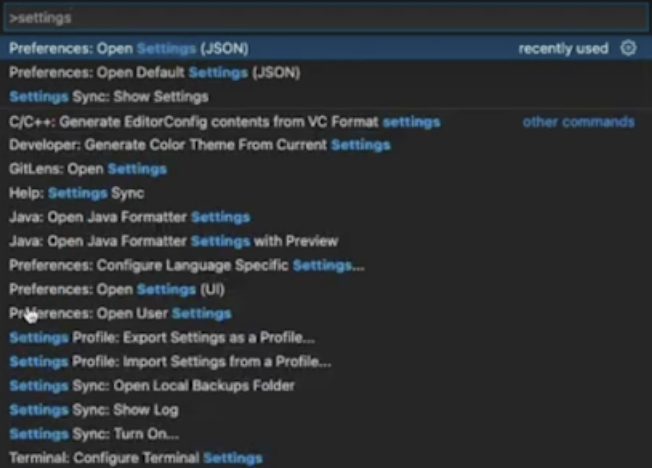
Step 3-) Add the arguments to the settings.json file
You can add many arguments to the settings.json file, in this case, I am adding a rule for line length per PEP 8:
https://peps.python.org/pep-0008/
PEP 8 is the standard for styling Python files and I highly recommend reading it and going over it if you are tasked with this challenge. I added the following code to the settings.json file:
{
"python.formatting.provider": "black",
"python.formatting.blackArgs": [
"--line-length=79"
],
"python.linting.enabled": true,
"editor.formatOnSave": true,
}
Notice there is the "editor.formatOnSave". This setting allows us to auto-format existing files after hitting the save button, which can be convenient if you are working with a large legacy project that needs to be refactored. Once this is done you should be able to go to any Python file you have in the project and hit save to see the results. If you have very long lines this will save you a significant amount of time.
Conclusion
Black Args in VS Code is a great way to save you time in refactoring Python files. This came in handy for me in one of my own projects and I hope it helps others out there as well. It was not necessarily straightforward at first, hence why I came up with this tutorial. Thanks for reading everyone!
