Setting up cloud storage for your application is almost essential for storing long-format information such as videos, high-definition photos, and other pieces of critical user information for your web application. Thankfully there are many resources out there that we can set up for free that allow us to do this in a simple way, particularly Amazon S3. However, you can run into the issue of setting this up properly with your Node application. Thus I will be discussing how to fix a particular bug:
InvalidAccessKeyId: The AWS Key Id you provided does not exist in our records.
I received this error after I set up my application correctly with the AWS-SDK. As you can see here I have a component that allows me to upload any document to my S3 bucket.
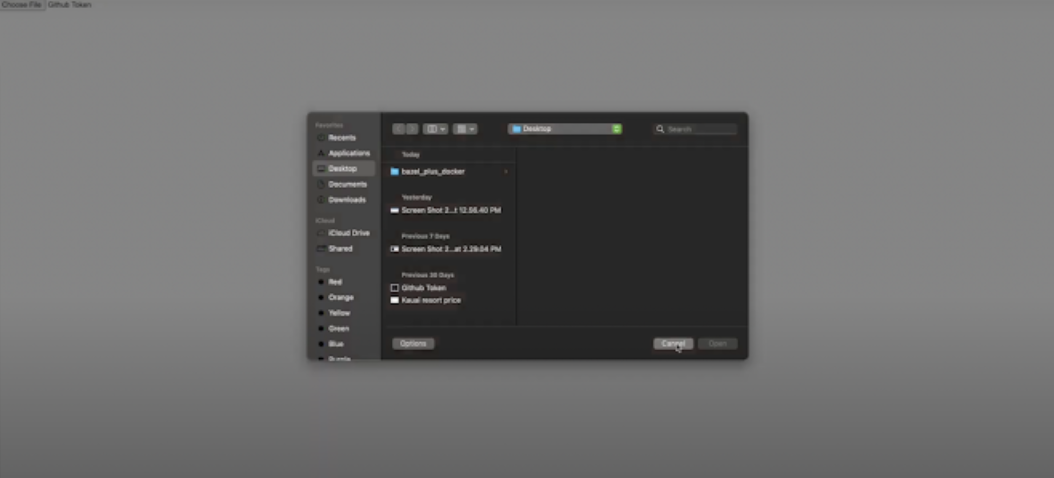
However after trying to upload something I was hit with the above error, InvalidAccessKeyId. To fix this I took the following steps:
Step 1-) Reinstall aws-sdk in Node
It may be that your npm version is out of date, this can cause this error. Simple npm install once more.
- npm install aws-sdk
Step 2-) Ensure the credentials are properly set from the shared credentials file
When the SDK for JS loads, it auto-searches the shared credentials file which is simply named "credentials". Depending on whether you are using Mac, Linux, or Windows, the paths for the credentials are shown here:
- The shared credentials file on Linux, Unix, and macOS:
~/.aws/credentials -
The shared credentials file on Windows:C:\Users\USER_NAME\.aws\credentials
If you do not have the file already you can simply create it in the above paths (do not use any other path).
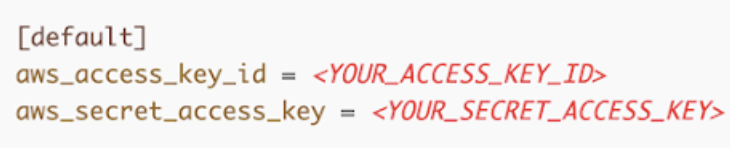
The contents of the file are supposed to resemble the above. However, you need to fill in your access key id and secret access key by simply editing the file. You need to generate these credentials if you do not have them.
To generate the credentials:
- Go to the Security Credentials page in your AWS account, which will be shown in the dropdown menu after clicking your email in the top-right.
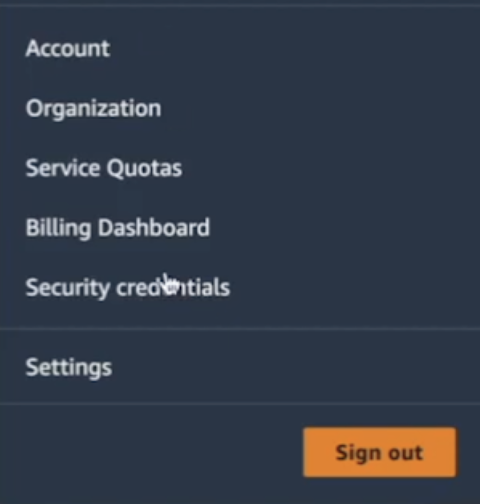
Create an access key, make sure to save this, and keep it stored safely
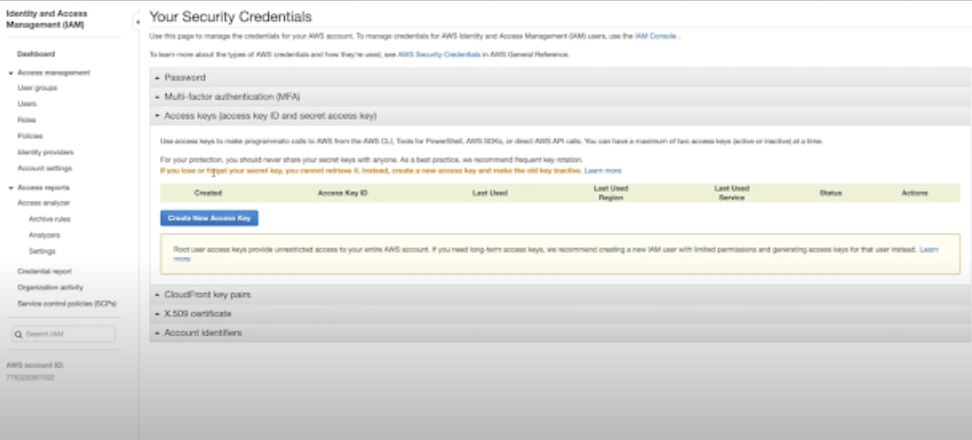
Insert the corresponding information into your credentials file and save the file.
Conclusion:
It is as simple as that, you just have to re-install the npm package and ensure you have the proper keys in your credentials file. This will resolve many of the cases, however, do note there may be some edge cases where you will need to take other steps to solve the issue. Hope this helped someone, let me know what you think in the comments! Thanks for reading.




