The DHT22 is a very powerful environmental sensor used in DIY projects for the Raspberry Pi, Arduino, and various other microcontrollers. It measures humidity and temperature accurately, all at a low price.
In this tutorial, we show how to connect it to the Arduino Nano Every in MicroPython to start getting readings very simply! Really you can use any Arduino model you would like, just be sure the pins match as the pin arrangement for various Arduino models is not laid out the same.
Before reading the remainder, be sure to subscribe and support the channel if you have not!
Subscribe:
Support:
Hire me at UpWork to build your IoT projects:
Step 1-) Physical Connection
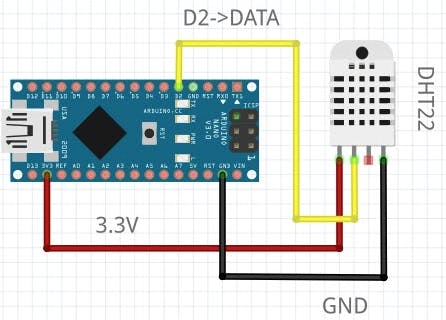
You will only need 3 jumper wires to make the connection, the ShillehTek DHT22 from Amazon comes with wires packaged, as do most versions of this device.
Step 2-) Arduino Setup
Download the Arduino IDE online. In the IDE, select the board manager from the left and search nano every. Download the board package for the Every (if you are using the Every).
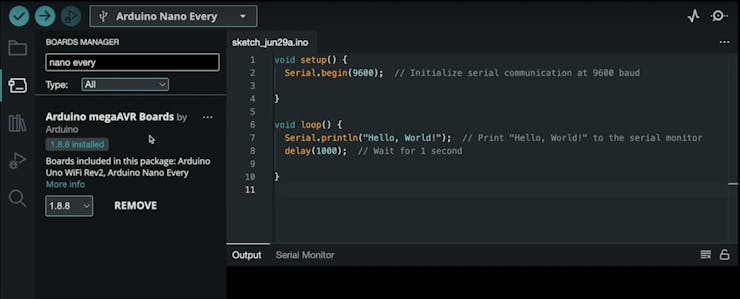
Select the board and the port.
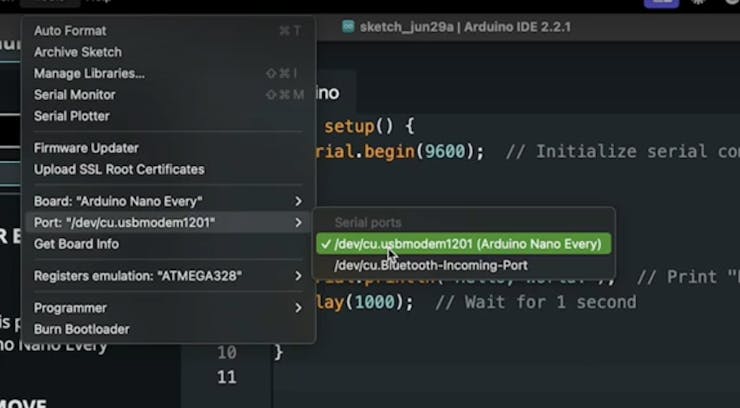
Download the DHT Adafruit Library from the library manager:
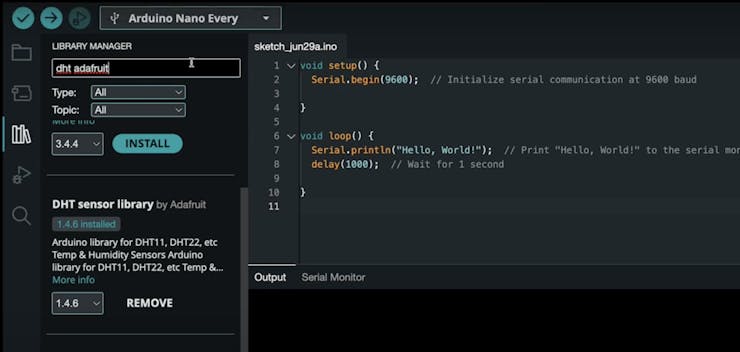
Once this is downloaded, you can simply go to File > Examples > DHT Sensor Library. Select the DHT_Unified_Sensor example, this example is sufficient enough to start getting values from any DHT sensor.
By default the example will run on the wiring diagram from above and it will use the DHT22 model, so you don't have to change anything in the code to get values which is nice. Go ahead and upload and open the serial monitor on baud rate 9600, you should see values. Adjust the code as desired!
Conclusion
Hope you got the DHT22 sensor working quickly in Arduino, the Adafruit library makes it a breeze so really we should thank them. If you have not already, buy the sensor from ShillehTek on our Amazon store in US, Canada, or Japan! Also consider subscribing to Shilleh on YouTube to support our content! It would mean a lot to the growth of the brand. Thanks everyone.
