Background
Transferring files between your local computer and device is essential for any workflow. This can easily be done in the Thonny UI but is not intuitive for a beginner when getting started with this environment. In this tutorial, we quickly show how to do this.
Subscribe:
Support:
https://www.buymeacoffee.com/mmshilleh
To get started
Select the Files view in the View tab.
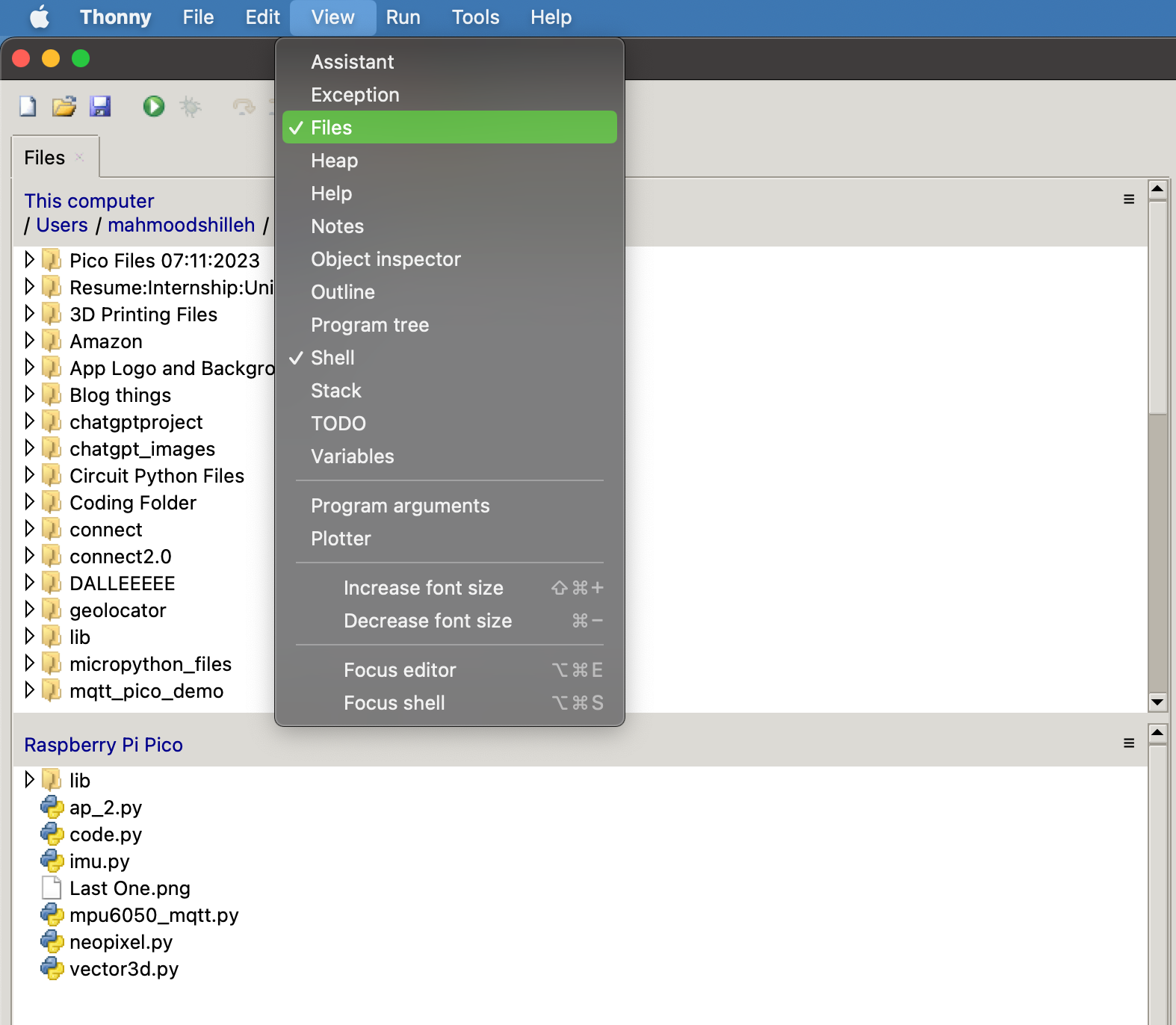
Make sure you are connected to your device as well.
To transfer files to your device simply select the 3 lines in the top right corner as follows
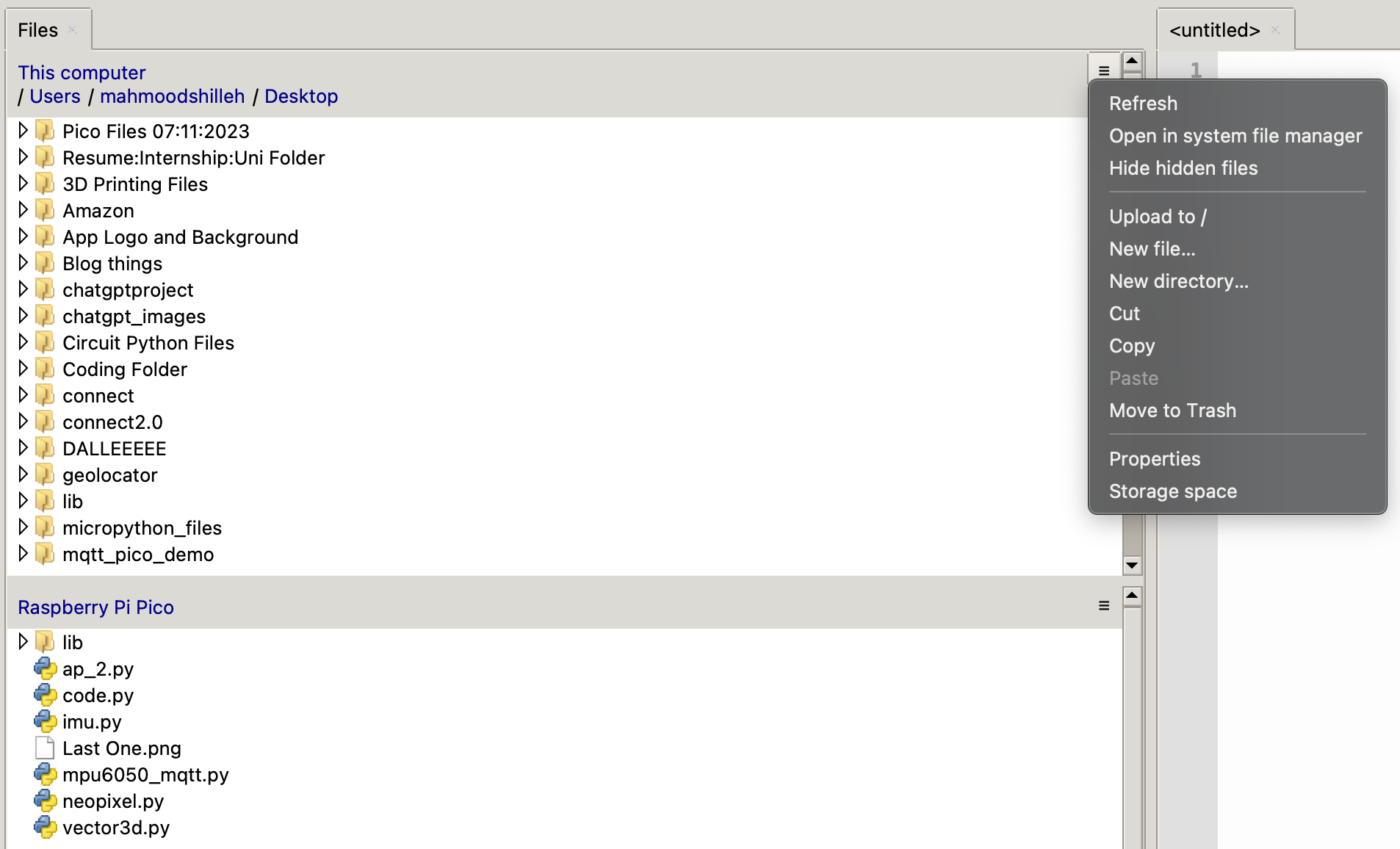
Select the files and hit Upload to /
It is really as simple as that, to upload from device to computer select the three lines below and do the same thing! This can be obscure at first if you are new to Thonny.
Conclusion
Hope you enjoyed the quick tutorial and this made your life easier, if it did, please subscribe to the channel! Thanks for your time.




