This tutorial will quickly show how to set up the capacitive soil moisture sensor on the Raspberry Pi Pico. The physical and code setup will quickly be shown to start getting analog readings. Also if you haven't please subscribe to my Youtube Channel.
Step 1-) Connect to the board as follows:
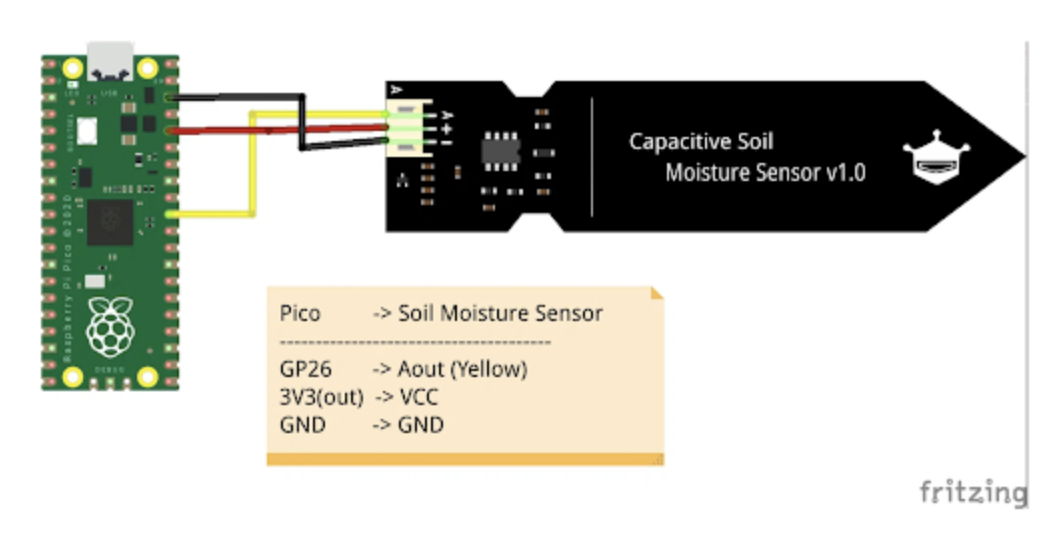
The pin setup you see in the photo is incredibly simple. The yellow connection is the main thing here (pin 31 on the Pico), you need this connection to read analog values from the moisture sensor since it only gives analog values
Step 2-) Code Setup for Analog Values:
Go to the code on my GitHub page and copy it to your local directory on your Raspberry Pi Pico. If you have the correct wiring and physical setup you should be able to run the code and start receiving analog values.
It is important to note that the values you are seeing are not indicative of moisture content yet. To turn the analog values into moisture values you need to undergo a calibration process with the sensor. There are many examples of this online. However, the analog values you get should be higher when the moisture content is higher (moist soil). Ideally, you can calibrate by using a cup of water as having the highest moisture value vs dry air being the lowest moisture value by assuming the moisture content follows a linear trend-line in between those two values!
Conclusion:
Hope this helped you get set up quickly with the sensor to start getting raw analog values, which can be used to get the moisture content through some calibration process. Overall this sensor is pretty inaccurate so each sensor needs to be individually tested and calibrated to unique values. If you do want more accurate moisture values I highly recommend investing in more expensive moisture sensors! Thanks for reading :)
