The BMP180 is a popular sensor for measuring temperature and pressure (which can be translated to altitude). It is cheap, reliable, and very easy to use with Arduino, Raspberry Pi, and other microcontrollers.
Where to buy BMP180:
Also, be sure to subscribe and support the channel if you have not!
Subscribe:
Support:
https://www.buymeacoffee.com/mmshilleh
1-) Physical Connection
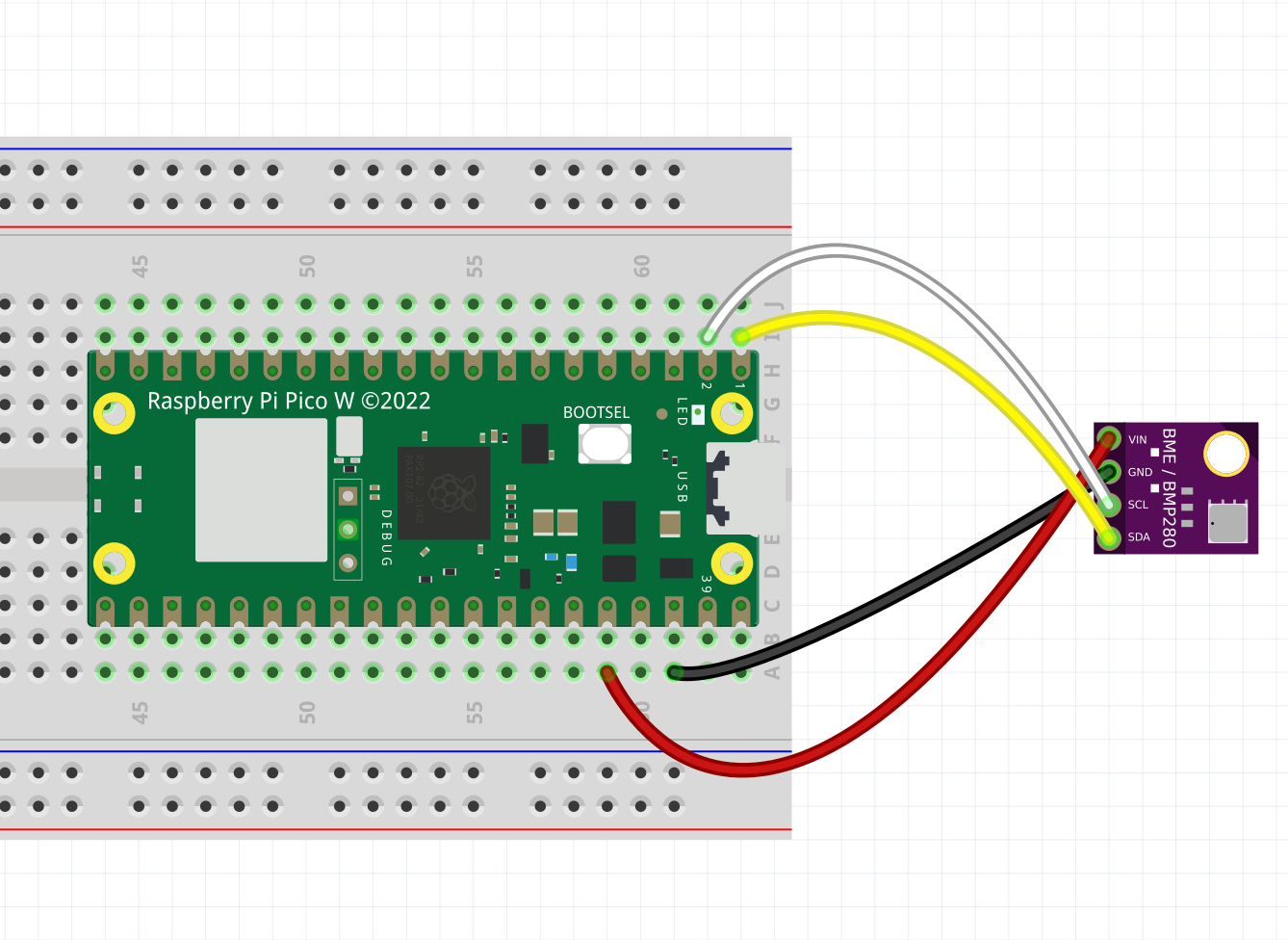
Make sure your sensor and Raspberry Pi have soldered pins, you can use a breadboard as well but you don’t have to do that. Simply connect 4 jumper wires as shown and you are ready to go with the physical setup. Of course, plug it into power ;)'
2-) Code Setup
Add the following code to your lib folder in your Raspberry Pi Pico or Pico W. This is the library you will need.
https://github.com/robert-hh/BMP085_BMP180/blob/master/bmp085.py
If you are confused on how to add that code, watch the video briefly (above) where I go over this!
Once you have the library you can create a file in the home directory of your device and run the following code:
from machine import Pin, I2C from bmp085 import BMP180 import time i2c = I2C(0, sda = Pin(0), scl = Pin(1), freq = 40000) bmp = BMP180(i2c) bmp.oversample = 2 bmp.sealevel = 1010.5 while True: tempC = bmp.temperature #get the temperature in degree celsius pres_hPa = bmp.pressure #get the pressure in hpa altitude = bmp.altitude #get the altitude temp_f = (tempC * (9/5) + 32) #convert the temperature value in fahrenheit print(str(tempC) + "°C " + str(temp_f) + "°F " + str(pres_hPa) + "hPa "+ str(altitude)) time.sleep_ms(100) #delay of 100 milliseconds
Notes about the code.
- It should be runnable right away if you plug in the device properly and you have a functioning device.
- You may have to change the frequency to 1000 instead of 40000, depending on your device.
- You will need to change the seal level pressure (measured in millibar) to the sea level pressure in your area. You can find the sea level pressure near you with a quick Google search.
Conclusion
Pretty quick setup with this sensor and code. Hope you got going right away. If you did, do not forget to like, comment, and subscribe to the channel. Let me know if you have any questions. Thanks, everyone.




